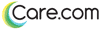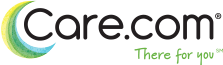- What type of memberships do you offer?
- How do I update my personal account information? (Address, email, phone number, etc.)
- Do people see my personal information?
- How do I unsubscribe from emails?
- How do I remove one of my service profiles?
- How do I close my account?
- How do I search for jobs?
- How do I apply to jobs?
- I have submitted my application, where did it go?
- I sent a personal message, can I change what I wrote?
- How do I send a follow-up message?
- How do I apply for jobs in multiple categories?
- Why can’t I apply for a particular job?
- How do I know if I’m being considered for a job?
- When can I expect a response to my application?
- When will Care.com post more jobs?
- How do I create a better profile?
- Why was my profile not approved?
- Why was my photo not approved?
- I don’t know what photo to add to my profile. What is considered a good photo?
- How do I update my profile information?
- How do I update my account information?
- How do I add a photo to my account?
- How do I add another service profile?
- How do I reset my password?
- The system doesn’t recognise my email address, how do I log in?
- How do I contact other carers?
- How do I get reviews?
- How can I remove a review?
- How do I report a safety concern to Care.com?
- How do I change my credit card on file?
- Why isn’t my card being accepted?
- How do I remove my credit card information from my account?
- I think I’ve been double-billed!
- How do I view the payments I’ve made to Care.com?
- Why does the system for pet care differ from the other services offered on Care.com?
- I am a pet carer, how is pet care different from other services offered on your website?
- How do credits work?
- Where can I buy credits and what do they cost?
- What is Auto Top Up?
- How do I change my settings to find or offer care services other than pet care?
- How do I change my settings to find or offer pet care services?
- Can I still have multiple profiles on Care.com?
- What is the benefit for pet care job seekers of using Care.com?
What type of memberships do you offer?
During the registration process on Care.com you will have the opportunity to select either a paid Premium Membership subscription plan or a free Basic Membership.
A free Basic Membership enables job seekers to browse and apply to jobs by submitting their Care.com profile.
A paid Premium Membership enables care providers the additional option of adding a personal message to their profile as an application for a job to stand out from the list of job candidates without a personal note by starting a conversation. Additionally, Premium Members get a featured profile which appears higher in our search results.
How do I update my personal account information? (Address, email, phone number, etc.)
Your account information is your personal information: your legal name, postcode, email, phone number, etc. You are required to keep this information up-to- date. If you need to edit or update this information for any reason, you can visit your Account Info & Settings page. Right at the top of this page is the section titled ‘General Information’, complete with an ‘Edit’ link. By clicking ‘Edit’ you can update the available information and submit your changes. Please note that changes to your personal information may take up to 24 hours to be approved. If you need further help updating this information, please email MemberCareUK@care.com with detailed instructions as to your required changes.
Do people see my personal information?
Generally, the only private information we make publicly visible on Care.com is your first name, the first initial of your last name, the town and postcode you live in, and your age. We may also indicate on your profile whether you have connected to Care.com through Facebook. If you have elected to verify certain information with Care.com or submit any registration or licensing number on your profile, we may also disclose that information in your profile. Please visit our Privacy Policy for more information about our personal data collection, use and sharing practices.
You can also limit the sharing of your personal information by editing the settings under the Privacy Settings & Preferences section in your profiles Account Info & Settings.
Please also know that any personal information you post in your profile or other postings on the site will be visible to site visitors and or other members. Also, any personal information you include in your communications with other members will be visible to them. We encourage you to use discretion in sharing personal information with others.
How do I unsubscribe from emails?
We do our best to only send you emails that are useful, but if you’d like to stop receiving some (or all) promotional emails from us, just click here. This will take you to the Privacy Settings & Preferences section of your Care.com account where you can specify which promotional emails you’d like to receive and which you’d rather not.
If you want to stop receiving specific job alert emails (for example: childcare) you can deactivate any of the services in which you are not currently looking for a job.
Please note that even if you opt-out of receiving marketing emails, we may continue to send you administrative emails regarding Care.com, including, for example, notices of updates to our Privacy Policy, if we choose to provide such notices to you in that manner.
How do I remove one of my service profiles?
Individual profiles (i.e., childcare, pet care) cannot be deleted, unless your account is terminated. However, you may deactivate one or all of your profiles at any time. You will see a “Deactivate” link next to each of your service profiles. Deactivating a profile means that you will not be able to apply to jobs in that service category, your profile will not be visible in local search results, and you will not receive new job notification emails. If a profile is not approved, the status will remain “Pending” and it will not be visible or active on the site.
How do I close my account?
You can close your account at any time by visiting the Account Info & Settings page where under “Membership Information” you will find a link to close your account. Please note that closing your account is a finite action and cannot be undone.
How do I search for jobs?
After creating a profile on Care.com you will be presented with a selection of jobs which you can browse quickly and easily. You can click on each job to read the full details and choose to apply or skip that particular job.
How do I apply to jobs?
You can browse and apply for available jobs quickly and easily online. Free Basic Members can click to apply on jobs and submit their Care.com profile. Paid Premium Members have the additional option of adding a personal message to their profile as an application for a job.
Adding a personal message enables applicants to stand out from the list of job candidates without a personal note by starting a conversation. Additionally, Premium Members get a featured profile which appears higher in our search results.
I have submitted my application, where did it go?
You’ll notice a menu symbol on the top left hand side of the screen which you can click on to reveal a list of navigational links. Among them is one titled My Messages. By clicking this link you’ll see a list of your current open job applications.
I sent a personal message, can I change what I wrote?
Once a personal message is sent you cannot change what was initially written. However, if you have forgotten to say something, or if you wish to add more information, you may send a follow-up message. Just click on the menu symbol to reveal the My Messages navigational link to view your sent messages and send further ones.
How do I send a follow-up message?
If you choose to send a follow-up enquiry about a position, or if you forgot to include information in your initial application, you can do so by visiting the My Messages page, where you can view the message you sent, and follow it up with a further message.
How do I apply for jobs in multiple categories?
If you offer more than one service, feel free to apply to jobs in multiple categories. All you have to do is make sure that you have created the appropriate profile in each individual category. To create additional service profiles, you may go directly to your profile page and from the menu select the My Profiles navigation link. From here you will be taken through the enrolment process again for whatever category you select.
Why can’t I apply for a particular job?
There are three things to look for if you find yourself having trouble applying to a specific job post:
- You must be a registered member of Care.com
- You need to be logged into your account! Check the top left-hand navigation – just because it says your name, it doesn’t necessarily mean you are logged in! If you are logged in, the option you see will be ‘logout’.
- You also need separate profiles in each individual service category to apply for jobs in that category. For example, you can have a childcare profile to apply to childcare jobs, but you also need a pet care profile if you want to apply to pet care jobs.
How do I know if I’m being considered for a job?
Like any job you apply to, it is good to keep in mind that you likely are not the only candidate. Your profile should make you stand out, highlighting the best of your experience and your passion for what you do.
You can apply to a variety of positions, focusing on the most recent jobs to be sure your application is among the first received. Responding quickly is a powerful indicator of how interested you are. When care seekers have a significant list of applicants, they will review and contact those that seem to be the best fit for the position.
Communication on Care.com works in a messaging format that is just like sending an email. Keep in mind, your messages are private and you can include contact information.
When can I expect a response to my application?
When applying for jobs, there is never a precise timeline. Most care seekers will take some time browsing the list of applicants for their job posts before choosing whom to contact. When the right candidates emerge, contact begins by messaging through Care.com. You can view your messages on your My Messages page, and we will also send you a private email to notify you that you have received a response!
While you are waiting for responses, keep a watchful eye on the current list of new jobs in your area as they change frequently.
When will Care.com post more jobs?
Technically speaking, Care.com does not post the jobs. The care seekers that are seeking help create and manage the job posts that you see on the site. This means that new jobs pop up often! Be sure to watch out for the emails we send you regarding new jobs in your area. This way, you will always be on top of new jobs and can send your application right away!
How do I create a better profile?
The key to receiving more responses and landing the ideal job is making sure your profile reflects your best traits. Here are some tips to help your profile stand out and be the best it can be:
- Include as much information as possible
Potential employers want to get to know you through your profile. You need to be specific about why you want a job in childcare, pet care etc, and go beyond just saying that you like children or pets. Describe in detail what your experience is, what tasks you performed and how long you have worked in each position. If you don’t have a lot of experience, explain why you chose to go into this field, describe the skills you have that will make you a good carer and any other relevant qualifications you may have. - Highlight your skills
It’s good to show off what you are good at. If you’ve taken classes such as CPR or First Aid, if you speak another language, teach piano, or if you are studying to be a child psychologist, these are important skills that can enhance your profile. - Show your personality
Add information to your profile that sets you apart from other candidates, such as new hobbies, volunteer or charity work, interesting childcare books you may have read, or a race you participated in. Be creative. This additional information will give care seekers a more complete picture of who you really are and why you might be perfect for them. - Be professional
Your profile may have good information, but how it is presented and written can make a difference. Use bullet points and complete sentences, don’t use inappropriate language, don’t use all upper case letters, and be sure to check your spelling and grammar. - Upload a photo
Photos add personality to your profile and put a face to the name. - Personalise your application
Care seekers are typically more eager to respond if they see that you’ve taken time to demonstrate that you’ve read their job posts and taken into consideration their needs and job qualifications. - Be brief
You don’t have to tell your whole life story. You don’t want to overwhelm care seekers. You can always get to know each other during the interview process.
Why was my profile not approved?
Our team carefully reviews a carer’s profile before approving it and including it in local listings. You will receive an email from us when your profile is not approved, and the email will indicate the most common reasons why a certain part of your profile was not approved.
If you have received an email indicating that your account has not been approved, it is often a result of your personal information being incomplete, or incorrect. Make sure you read the email which lists the most common reasons why the specific field in your General Information was not approved. Visit the General Information Settings within Account Info & Settings and double check that all information is accurate, and resubmit by clicking the button at the bottom of the page.
Please be sure you have submitted:
- Your full first and last name
- Your town and postcode
- A valid email address and phone number
Your account may also not be approved because we may have determined that you do not meet the eligibility requirements set forth in the Terms of Use for participating in Care.com. We also reserve the right to not to approve your account for any reason or no reason, with or without notice. Furthermore, we have no obligation to notify you of the reason, if any, we did not approve your account.
The following list comprises the most common reasons as to why a profile may not be approved:
- Telephone numbers, email addresses, last names and children’s names should not be included in your profile description. Posts are visible to all, and we want to save your personal information for private communications.
- No specific locations or addresses can be included in your profile description.
- PLEASE DO NOT WRITE IN ALL UPPER CASE LETTERS! It feels like we’re being shouted at.
- Add at least three or four complete sentences so that your profile is clear and can be understood by a broad audience. Try to avoid abbreviations, and if you’re adding a lot of content, separate it into paragraphs for easier reading.
- Please check your spelling and grammar. Use a spell check on your browser for assistance.
- Be sure you have posted in the correct category. Your childcare profile should reflect your experience with childcare, and the same goes for housekeeping, pet care, etc.
- Check that you have selected the correct type of account. For example, individual carers looking for a job should not post a job using a care seekers account to advertise their services since care seekers accounts are for those who want to hire a carer.
- Bullet points are nice, but don’t go overboard.
Please don’t cut and paste a CV. We want your voice to be reflected in your profile, so feel free to talk about your experience, rather than listing it. You are also encouraged to both upload your CV as a document to your profile and share it in person when you meet the people you will be working with.
Why was my photo not approved?
Use the checklist below to be sure your photo meets the following approval standards. Once you have found a photo that meets these requirements you can resubmit it by clicking here.
- You as the member must be present in the photo.
- Please be sure that, you as the member, cannot be confused with anyone else in the photograph.
- Your face should be clear and facing the camera.
- No sunglasses, hats, hair, or other things should be obstructing your face.
- Do not submit pictures that are too blurry, or too dim.
- Do not submit photos with anything inappropriate in the background (e.g. alcoholic beverages).
- The orientation of your photo must be uploaded correctly.
- Photos cannot contain any contact information.
- Everyone in the picture must be fully clothed.
- Do not submit cartoons or other simulated images.
- You must have all necessary rights to post the photo.
I don’t know what photo to add to my profile. What is considered a good photo?
It is important to take the time to add a photo that compliments your profile. Care seekers like to put a face to the name, so you should think of your picture as your online ‘first impression’. On Care.com, you can upload photos that help tell your story. Here are some qualities to look for in a great photo:
- Professional
Use a shot that you would put on a job application, not a dating website or Facebook profile page. You don’t want anything that’s provocative, reveals too much skin or looks like you’re unprofessional. You don’t want anything that you took in a car or another strange setting. Choose a photo that you would put on LinkedIn or be comfortable giving your boss. Remember: When parents scan their inbox of job responses, they’re looking for someone they can trust with their most important possessions: their kids and their home. You want your picture to show maturity and trustworthiness. - Clear
Ask a friend to take your picture, using a camera with good resolution. Face the camera and look straight at the lens. Don’t wear sunglasses or hide your face in any way. The picture should connect with the parent and concealing your face makes it seem like you have something to hide. - Solo
Don’t upload a photo of you with any friends or care seekers members — especially for your main photo. It’s too confusing to ascertain which person you are. If this photo is one of your additional pictures on your profile page, just make sure it’s clear which person you are. - Pet-Free
Your profile picture shouldn’t simply be a picture of your pet(s). People aren’t hiring your pet — they’re hiring you! Make sure you’re the focus of the photo. Feel free to include pictures with your pets in your secondary shots. - Un-Photoshopped
Strange formatting such as borders and creative effects on photos are not professional and takes the focus away from you. Don’t use any photos where the picture is cut-off or cropped. And no scenic shots, if you aren’t in the photo, we can’t allow it to be on the site.
At the end of the day, your profile picture needs to be appropriate and professional. By having a great photo, care seekers won’t have a reason to “skip over you” and should take the time to read how awesome you are.
How do I update my profile information?
You can always Edit or Update your existing service profile by clicking the My Profiles link located in the menu icon at the top left hand side of your account. From there you can edit your profile(s) as well as create a new profile.
How do I update my account information?
Your account information is your personal information: your legal name, street address, email, password, etc. You are required to keep this information up-to-date. If you need to edit or update this information for any reason, you can visit your Account Info & Settings page. Right at the top of this page is the section titled ‘General Information’, complete with an ‘Edit’ link. By clicking ‘Edit’ you can update the available information and submit your changes. Please note that changes to your personal information may take up to 24 hours to be processed. If you need further help updating this information, please email MemberCareUK@care.com with detailed instructions as to your required changes.
How do I add a photo to my account?
You can upload a photo to your account by logging into your Care.com account and clicking on the My Photos link located in the menu icon at the top left hand corner of your account. Click on camera icon and a screen will open where you can select the appropriate photo from your computer files. Please upload a photo no larger than 4 MB. Once you have selected a photo you can edit it to accurately select how your photo is displayed on your profile or job post. Click the tick in the edit tool to submit your photo. After you’ve submitted a photo, it will go through a review process for suitability. Once your photo has been approved it will appear publicly on the Care.com website as part of your profile.
How do I add another service profile?
To create additional service profiles go to My Profiles by clicking on the menu icon link located on the top left hand corner of your account. Here you will be able to amend the services you offer.
How do I reset my password?
If you have forgotten your password, just follow this link and enter your email address so we can send you an email with instructions on how to reset your password.
The system doesn’t recognize my email address, how do I log in?
If you created an account using Facebook Connect, you will need to log in using Facebook Connect as well in order to access your Care.com account. When you go to the Log In page, click on the ‘Log In with Facebook’ link on the right side of the page.
If you have already created an account not using Facebook Connect please email MemberCareUK@care.com providing the email address you registered with.
How do I contact other carers?
If you are only registered on the website as a carer, you do not have the ability to directly message other carers. To do so, you just need to logout of your account and create a secondary account as someone who wants to hire a carer. You are welcome to have both accounts but will also need a unique email address for each Care.com account you create.
How do I get reviews?
Reviews can strengthen your profile and let prospective employers know about your experiences with other care seekers. To get a review, you can ask care seekers you’ve worked for or communicated with on Care.com to say something great about you on your profile. If you have met a care seeker through Care.com, they can easily write a review by logging into their own account, visiting your profile, and scrolling down to the Reviews section. They can also go back to their conversation with you on their My Messages. Only Care.com members can submit reviews on carers at this time.
How can I remove a review?
Reviews on Care.com cannot be removed once they are submitted and approved. However, the person that wrote the review can edit or remove the review at any time. To have a review removed, you will need to contact the author to request removal. As reviews are intended to reflect a care seekers’ experience working with you, they are listed as permanent parts of your profile. Per the Care.com Terms of Use, the authors are solely responsible for such content.
How do I report a safety concern to Care.com?
To report a member or a concern to the Care.com safety team for review, you can email MemberCareUK@care.com and provide the specific details of your concern or you can report your concerns directly through the website. In every message, job post, or profile, you will see a ‘Report’ link on the right. Please note that reporting a member is a private communication between you and the Care.com Safety Team. This message is kept confidential at all times unless disclosure is otherwise required by law.
How do I change my credit card on file?
To change your billing information, visit your Account Info & Settings page, and scroll all the way towards the bottom. One of the last sections is titled ‘Credit Card Information’.
Why isn’t my card being accepted?
The most common billing errors can be fixed by double-checking all of your input information:
- You must be located in the UK and have a UK billing address.
- Your card must be a Credit or Debit card – no pre-paid cards, no gift cards, and no cards based outside of the UK.
- Check all of the numeric fields that the information is accurate, and be sure to select the proper card type from the menu.
- The billing postcode should match the postcode you have on file. Check your General Information to be sure.
Less common errors may be included in the following list. In general, these errors indicate that you would need to contact your banking institution for more information.
- New or recent address or name change may cause an Address Verification decline. If you need further help regarding updating this information, please email MemberCareUK@care.com.
- Insufficient funds.
- Your banking institution may require a verbal confirmation from you directly. (This can sometimes happen with subscription services.)
How do I remove my credit card information from my account?
Care.com forwards all credit card numbers it receives from members to our credit card processor for validation and payment processing. Once our processor validates the credit card information, we delete the credit card number from our database (with the exception of the last 4 digits). This deletion typically occurs within days of our receipt of your credit card. Accordingly, we only retain your credit card number (with the exception of the last 4 digits) for only a few days.
I think I’ve been double-billed!
If you first attempted to pay with your card, and if you were prompted to correct certain information or entered information incorrectly, your card will have been declined. This decline may appear as a pending charge on your bank or credit card statement.
Any pending charges you see as a result of a card decline will not translate to actual charges. You will notice, generally within one to three business days, that the “pending charge” you see will be removed from your statement.
If you need further assistance with the charges on your card from Care.com, please email MemberCareUK@care.com with detailed information regarding your concerns.
How do I view the payments I’ve made to Care.com?
You can view the billing history on your account by visiting the Account Info & Settings page on your account and scroll all the way toward the bottom. Under the last sections titled ‘Payment information’ you will see a link called ‘View Billing History’ at the bottom, below Credit Card on File. You may also CLICK HERE.
Why does the system for pet care differ from the other services offered on Care.com?
We are continuously seeking to improve our services by testing new and innovative tools and methods. Our goal is to make matching easier and better for both carers and those looking for care. That is why we have launched our new pet care service.
I am a carer, how is pet care different from other services offered on your website?
As a pet carer you have several possibilities when it comes to applying for jobs:
- Free Application: To show interest in a job, pet carers can submit a Free Application and be added to a list of candidates for the job. Pet owners can contact you in response to a Free Application if they have or upgrade to a paid Premium Membership.
- Personalised Application: For some jobs, carers can upgrade to a paid Premium Membership or purchase credits to add a message to their Free Application and submit a Personalised Application to stand out from the list of job candidates without a personal note by starting a conversation. As is the case with a Free Application that is not personalised, care seekers can contact you in response if they have or upgrade to a paid Premium Membership.
- Featured Application: Carers can also upgrade to a paid Premium Membership or purchase credits to submit a Featured Application. Featured Applications are showcased prominently for care seekers to review and respond to with messages even if they only have a free Basic Membership. Featured Applications are available on a first come, first serve basis. Featured Applications are limited in number and remain open for up to 21 days after a care seeker posts a job.
If you provide care outside of pet care, including child care, tutoring, special needs, senior care or housekeeping, you will NOT need credits to apply to jobs. Premium Members seeking care outside of pet care can receive an unlimited number of applications from carers.
How do credits work?
Carers use credits to submit a Featured Application or add a personal message to create a Personalised Application when applying for a job.
As a paid Premium Member, you will receive a weekly allowance of credits which you can use to submit a Personalised Application and/or a Featured Application. Additionally, your profile will be highlighted and appear higher in search results.
With a free Basic Membership, you can still submit your profile as an application to a job.
However, should you want to submit a Personalised Application and/or a Featured Application, you will need credits. If carers do not have sufficient credits to apply, they can purchase credits and top up their account at that time. Credits expire 90 days after issuance. Pricing for credits may vary.
Where can I buy credits and what do they cost?
As a paid Premium Member, you will receive a weekly allowance of credits. As a free Basic Member, you can still purchase credits to submit a Personalised Application and/or a Featured Application. If Basic Members do not have sufficient credits to submit a Personalised Application and/or a Featured Application, they can purchase credits and top up their account at that time. Credits expire 90 days after issuance. Pricing for credits may vary.
What is Auto Top Up?
‘Auto Top Up’ is an optional site feature that allows those members purchasing credits to always have credits available to apply to relevant jobs. You can choose to activate Auto Top Up when purchasing a credit bundle to automatically repurchase your selected bundle when applying for jobs costing more credits than available on your account balance.
Auto Top Up will continue indefinitely until deactivated by you. You can deactivate Auto Top Up at any time within your Account Info & Settings page.
How do I change my settings to find or offer care services other than pet care?
If you signed up to Care.com looking for or offering pet care, you will have access to our new pet care service by default. To find or offer other care services you need to change the primary care service on your Account Info & Settings page.
How do I change my settings to find or offer pet care services?
If you signed up to Care.com looking for or offering childcare, senior care, tutoring or housekeeping services, you will first have to change the primary care service to pet care on your Account Info & Settings page.
Can I still have multiple profiles on Care.com?
There are specific changes for carers offering multiple services: As a carer it is not possible to have multiple active care service profiles unless they are all non-pet care profiles. For example, you can have an active profile in both childcare and tutoring at the same time, but a pet care profile will require you to pause all your other active care service profiles. Paused profiles will not be deleted nor will any of the information and messages associated with the account. The profiles will just be invisible to others for as long as they are paused. You can re-activate your profiles at any time.
What is the benefit for pet care job seekers of using Care.com?
Unlike other websites for pet care, Care.com does not charge pet carers a commission or subscription fees to use its service. Instead, pet carers have the option to purchase and use credits to submit a Personalised or Featured Application in order to increase their job chances. If pet carers do not want to use credits, or if a job doesn´t accept a personalised or Featured Application, pet carers can still submit a Free Application by adding their profile to a list of job candidates at no cost. In such cases, pet owners can contact pet carers if the pet owners have a paid Premium Membership. We believe that the range of options offered provides pet carers greater flexibility and increased chances to find a job.